3D Gallery
A downloadable game
3D Gallery
It is a virtual gallery developed using DirectX 11.
- DirectX 11 SDK
- DirectXMath
- AssImp (http://www.assimp.org/)
The scene is composed of a room, a plinth in the centre with an exhibit on it.
When inside the room the walls are opaque when outside the walls are transparent.
Shading
There are two shading techniques:
- Gouraud
- Phong (Bump mapping on the walls)
Press F4 to switch between them.
Exhibit
There are three different objects to display (only a single exhibit is displayed at any one time):
- Sphere
- Dragon ( http://graphics.stanford.edu/pub/3Dscanrep/dragon/dragon_recon.tar.gz )
- Asian dragon ( http://graphics.stanford.edu/data/3Dscanrep/xyzrgb/xyzrgb_dragon.ply.gz )
The normals for the Dragon models are generated using Assimp.
Press F3 to switch between them.
The room has the following lighting options:
- Ambient + single local light
- Ambient + single local light rotating around the top of the room
- Ambient + four spotlights (one in each of the top corners of the room)
Press F5 to switch between them.
The exhibit and plinth generate shadow effects. Each object has a single shadow when illuminated by a single directional light, or four shadows when illuminated by the four spotlights.
- Static shadow object on the floor only (directional light or spotlights)
- Basic shadow mapping (directional light only)
Press F6 to switch between them.
GPU Particles of dust are to fall from the above the exhibit.
Press F8 to toggle on/off the effect.
The following cameras are adjustable via keyboard controls
- Camera1: Initially looking at the front of the room.
- Camera2: Initially looking at the top of the room from overhead.
Press F1 or F2 to switch between them.
Controls
- ESC exits the application
- F1 to F2 will select Camera1 and Camera2, respectively, as explained above
- F3 switches between exhibits
- F4 switches between exhibit render techniques
- F5 switches between lighting options
- F6 switches between shadow types
- F8 start/stop the dust falling
- Cameras are controlled by the cursor keys:
- LEFT, RIGHT, UP, DOWN rotate left/right/up/down, respectively
- CTRL + LEFT, RIGHT, UP, DOWN, PAGE UP, PAGE DOWN move to left/right/forward/backward/up/down, respectively
- Alternatively, W, A, S, D or I, J, K, L keys may be used instead of the “cursor” keys
- T / SHIFT + T decrease/increase a factor that globally slows/speeds-up time-dependent effects
- R resets the scene
Scene elements, lights, and camera are read from a configuration file.
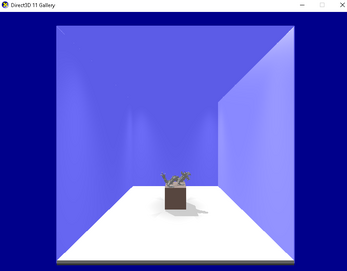

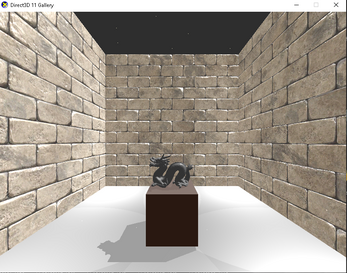

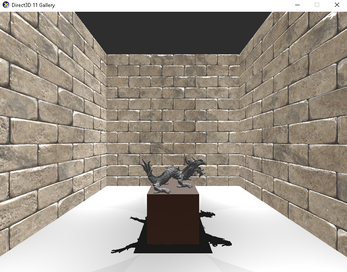
Leave a comment
Log in with itch.io to leave a comment.